Android phones have lots of useful features, but some seniors find them hard to use. However, with a few tips and tricks, you can make these devices more senior-friendly. From increasing the text size to using navigation buttons, here are some tips to make it easier for seniors to use their Android phone.
Increase text size
Many seniors have difficulty reading text on their phone. To help with this, you can increase the size of the text and enlarge UI elements like buttons. On your Android phone, open the Settings app, go to Display, and tap Screen size and text.
If you’re still having trouble seeing what’s on your screen, you can make everything bold or turn on contrast mode to make the text clearer.
Use a third-party launcher
Seniors are often overwhelmed by the number of icons, widgets, and other items on their home screen.
To make things easier, you can consider a third-party launcher like BIG Launcher or Elder Launcher, which offer a tile-based interface for easy navigation. Alternatively, you can try a minimalist launcher that’s not designed for seniors but still makes it easy for users to find and use the apps they need.
Use Button Navigation
While Google’s gesture-based navigation may be intuitive, many seniors have difficulty swiping their smartphones to perform tasks like going to the home screen, opening the recent apps screen, or using the back gesture.
To solve this, try switching to old-fashioned button-based navigation. To do this, open the Settings app on your phone and go to System. Then tap Gestures and select the 3-button navigation option. On some phones, 2-button navigation is also available.
Enlarge your keyboard
Another effective way to make your Android phone more accessible to seniors is to enlarge the keys on your keyboard. This not only helps them press the correct keys, but also helps reduce eye strain for people with vision problems.
Most Android devices use Gboard as the default keyboard app. To resize your keyboard, open it and tap the four-dot button on the left side of the top bar. Then tap “Resize” and adjust the keyboard height to a comfortable size. Tap the checkmark to save your changes.
Use the Direct Dial Widget for Contacts
If your grandparents have a hard time finding contacts on Android, you can make calling them easy by setting up a direct dial widget. This widget allows you to call someone with just one touch.
To set it up, long press on the home screen and select “Widgets”. Search for “Contacts” or scroll down and find the “Direct Dial” widget. Press and hold it and drag it to the home screen. When prompted, select the contact you want to create a link with. Place the widget on a part of the screen where it is less likely to be touched accidentally.
Note that tapping the shortcut will call the number directly without warning you, so place it on a part of the screen where it is less likely to be touched accidentally.
- Google Messages Adds Two Powerful New Features for Android Users - April 23, 2025
- Google Fi Launches Budget-Friendly Unlimited Plan at $35 - April 23, 2025
- Who’s No. 1? Men’s Freestyle Seeds for 2025 US Open Wrestling Championships - April 23, 2025