While Apple’s new NameDrop feature in iOS 17 makes it simple to share contact information, it also has steps to keep you safe from harassment.
In most cases, you may accept that ads and videos may simplify the sequences in order to show us the outcome. However, in the instance of NameDrop, only telling us the beginning and conclusion may leave you unsure of how secure the feature is.
During its WWDC presentation, Apple only displayed two people placing their iPhones close to each other and exchange contact information. In light of this, there is a risk that if someone you don’t want or can’t stop places their iPhone near to yours, they will obtain your personal information.
This does not actually happen, and you have control over what does, to the point that you are able to disable the entire NameDrop feature.
What really happens in NameDrop
The first step is for both of you to hold your iPhone tops close to one another. Therefore, NameDrop cannot occur just because someone places their iPhone next to yours inadvertently.
There is a glow and rippling effect on the screen to indicate a NameDrop connection is beginning when you do hold the tops of the iPhones together. You can take your iPhone away and NameDrop will cease if you observe the glow and decide not to use it.
The NameDrop settings are available to both users if you keep the iPhones’ tops together and are as follows:
Receive Only
Share
If the other person doesn’t select the same option, you will only receive their contact information if you select Receive Only. If so, neither of you will receive anything.
Once more, you can remove your iPhone from the situation before the procedure is finished if you decide against doing it.
There are two further key points:
- You have control over how your contact information is shared.
- This doesn’t modify or expand upon an existing contact; it only functions with new contacts.
How to turn off NameDrop entirely
Although it’s unfortunate, you can disable a useful new feature if you want to.
- Open Settings
- Choose General
- Scroll down to AirDrop
- Tap to turn off Bring Devices Together
In the heat of the moment, when you are being pushed to NameDrop, it is not realistic to do that. Therefore, turn off NameDrop right once if you have any inkling that you might find yourself in this situation.
Someone who is abusing you and is also familiar with iOS 17 won’t be stopped by this. Additionally, it won’t stop somebody from stealing your iPhone.
Wherever there is a risk with NameDrop, here is where it is, and it will deter anyone from stalking or harassing others. A stalker won’t have your data, however an abuser often is a partner or family member who already has it.
It’s not unexpected that Apple chose to emphasise NameDrop’s benefits over any potential risks. However, it’s crucial to be aware of these safeguards.