Nothing like settling into a hotel room bed and drifting off to sleep, only to be startled awake by the sound of your next-door neighbour clipping their nails at a hundred decibels or shifting furniture late at night.
Experienced travellers will occasionally bring a portable white noise machine or utilise an app to help them relax in these situations. If you have an iPhone running iOS 15, though, you already have a white noise option built into the operating system. This is how you do it.
- Go to Settings > Accessibility > Audio/Visual > Background Sounds (Apple’s euphemism for white noise).
- Start Background Sounds by tapping the on/off toggle at the top of the page.
There are a few different sounds to pick from. Simply press Sound and select one of the following options:
- Noise balance
- A loud noise
- Dark noise
- Ocean
- Rain
- Stream
You may control the volume of the white noise separately from other phone operations on the main Background Sounds menu page. Background sounds can also be enabled while playing other media on your phone, and sounds can be turned off when the screen is locked.
If you don’t want to go through the menus every time you want to put on white noise, there is a quick way to do it. Follow these steps after you’ve selected your favourite sound from the options above:
- Return to the Accessibility section of the menu.
- Scroll to the bottom of the page and select Accessibility Shortcut (under General).
- To select it from the list, tap Background Sounds.
This will make white noise your accessibility shortcut, allowing you to listen to your favourite background music whenever you triple-click the side button, even if the screen is locked. If you prefer, you may also map this function to Back Tap.
In either case, you’ll have fast access to soothing sounds anytime you need them.
- Donald Trump Announces Tariffs That May Raise Consumer Costs - April 3, 2025
- Which Passport Gives You the Most Global Access in 2025? - April 3, 2025
- Disney Visa Card Offers Limited-Time $400 Bonus for Travelers - April 3, 2025